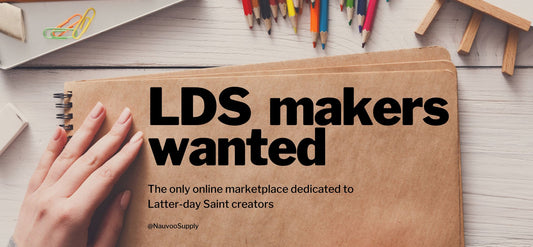How to prepare your designs for Nauvoo Supply print-on-demand fulfillment
Share this story
Are you ready for your items to be printed and shipped by us? We call this service Nauvoo Supply print on demand fulfillment. Whether you're experience with POD, or totally new to it, we'll walk you through how to get your art ready.
- If you haven't already, apply as a new seller.
- Once we review your seller registration (it's taking us about 2 weeks), we'll onboard you as a seller.
- Next we'll identify the items we want to host, and you tell us you want to do print on demand fulfillment.
- Prepare your files per the instructions below.
- Give us your item details (title, description, tags, etc).
Follow these instructions when preparing your art for print on demand
File size and format
Once you're approved for Fulfilled by Nauvoo Supply we'll give you an artwork upload link.
- For t-shirts or smaller, prepare your art to export between 3500 and 4500 pixels
- Format the file as uncompressed, transparent PNG
Naming your artwork files
This step looks complex, but it's very simple, and you'll thank us later. It's kind of like a SKU (a stock-keeping-unit) that helps retailers keep track of unique items from the brands they carry.
Your file name should be ALL CAPS, and use underscores (_) to separate the info. Your file name has these ingredients:
- Your abbreviated seller name
- Your design name — whatever nickname you give it
- Color it's to be printed on, in a 3 letter abbreviation
For example, if your Seller name is Counter Pop and your design is a ninja to be printed on a black (or a dark color) your file name would be something like: CNTRPP_NINJA_BLK.png
Later, if you're using the same ninja design, but you want to add Spanish text, and it's designed to go on a yellow shirt, you would name the file: CNTRPP_NINJA_SPA_YEL.png
So, once you have a folder with your ninja design for Spanish and English, for a black shirt and a yellow shirt your files would look like this. and your piñata designs for black, yellow, and red shirts, your files would look like this:
CNTRPP_NINJA_BLK.png – Black t-shirt with ninja design
CNTRPP_NINJA_SPANISH_BLK.png – Black t-shirt with ninja design in Spanish
CNTRPP_NINJA_YEL.png – Yellow t-shirt with ninja design
CNTRPP_NINJA_YEL_SPA.png – Yellow t-shirt with ninja design in Spanish
Isn't that great? Then when you do a new design on a new color, it would look like this:
CNTRPP_PINATA_RED.png – Red t-shirt with pinata design
CNTRPP_PINATA_RED-SPA.png - Red t-shirt with pinata design
Use these abbreviations for colors
- Black — BLK
- Blue — BLU
- Gray — Gray
- Green — GRN
- Orange — ORG
- Pink — PNK
- Purple — PURP
- Red — RED
- Tan — TAN
- Teal — TEAL
- Yellow — YEL
- White — WHT